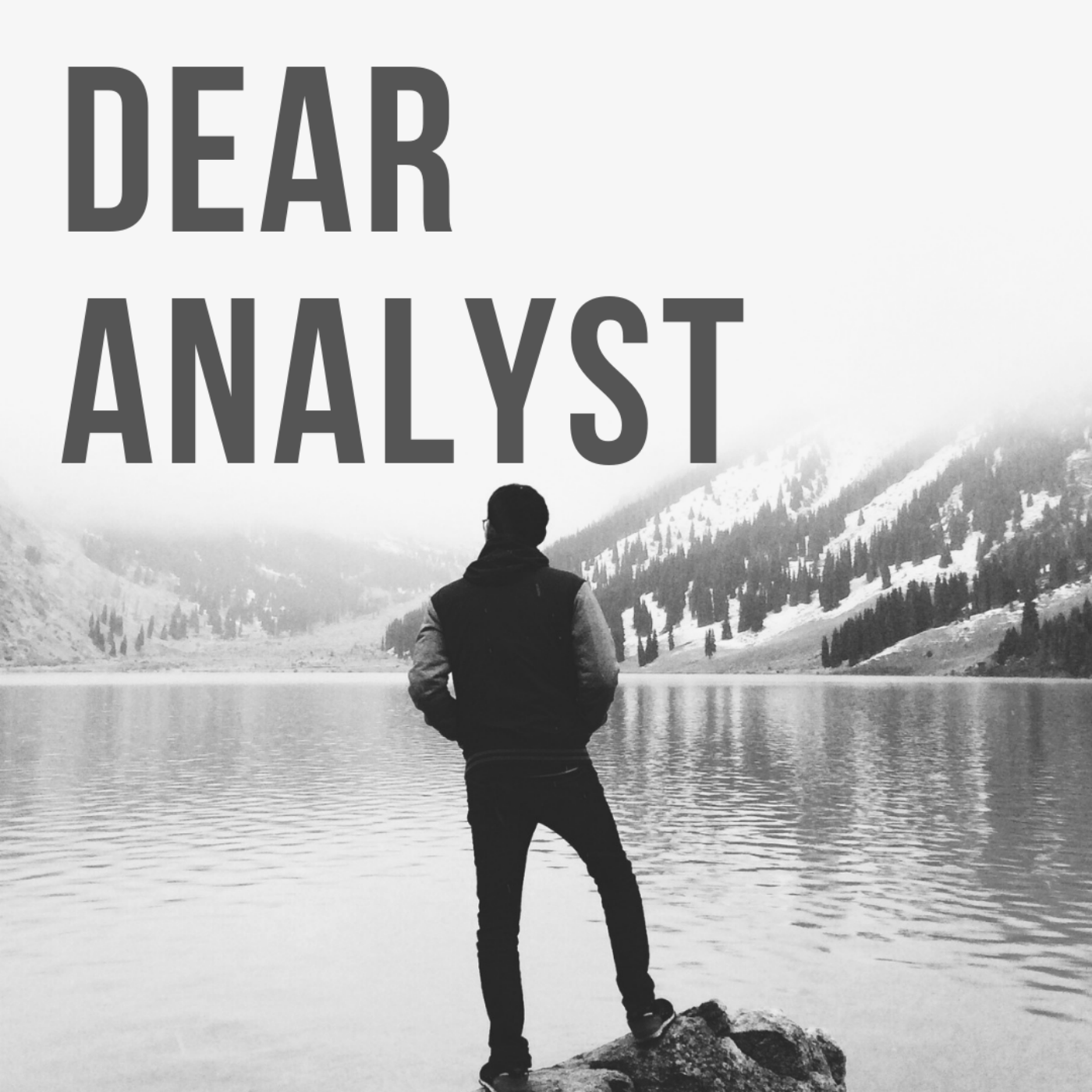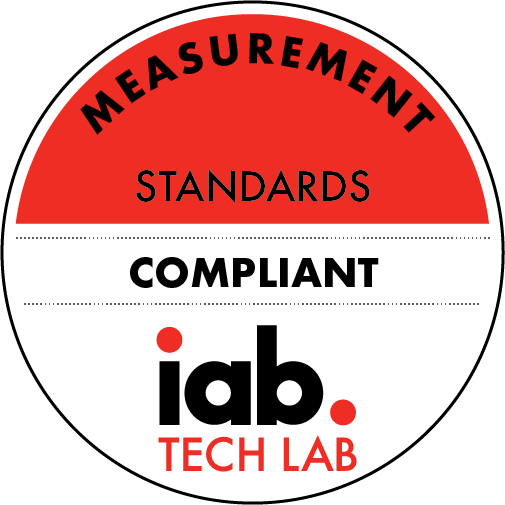Dear Analyst #115: How to count the number of colored cells or formatted cells in Google Sheets
Description
Counting the number of colored cells or formatted cells in Google Sheets or Excel seems like it should be a basic operation. Unfortunately after much Googling, it doesn't seem as easy as it looks. I came across this Mr. Excel forum thread where someone asks how to count the number of rows where there is a colored cell. The answers range from VBA to writing formulas that indicate whether a cell should be colored to the usual online snark. I think the basic issue is this. A majority of Excel or or Google Sheets users will have a list of data and they will color-code cells to make it easier to read or comprehend the data. No fancy formulas or PivotTables. Just coloring and formatting cells so that important ones stick out. I thought this would be a simple exercise but after reading the thread, I came up with two solutions that work but have drawbacks. The Google Sheet for this episode is here.
Video walkthrough:
https://www.youtube.com/watch?v=h-hdZPGDbDg
Color coding HR data
In the Mr. Excel thread, the original poster talks about their HR data set and the rules their team uses to color-code their data set. Many people in the thread talk about setting up rules for conditional formatting (which I agree with). But it sounds like people just look through the data set and manually color code the cells based on the "Color Key" mentioned in the post:
I think this manual color coding of cells is very common. Yes, someone could write conditional formatting logic to automate the formatting and color coding of these cells. But for most people, I'd argue just eyeballing the dataset and quickly switching the background or foreground color of the cell is easier, faster, and more understandable for a beginner spreadsheet user. If there isn't that much data, then manually color coding cells feels less onerous.
I put a subset of the data into this Google Sheet and manually color-coded some of the cells into column B below:
Method #1 for counting colored cells: Filter by color and the SUBTOTAL formula
The quickest way to count the number of cells that have a certain color format is to filter the column by color. After applying the filter to all the column headers, you can filter a column by the cell's background color through the column header menu. Filter by color -> Fill color -> Desired color:
Let's say I filter this column by the yellow background color. You'll see this results in a filtered data set with 9 rows remaining:
In order to actually count the number of cells in this filtered data set, you might be tempted to do a COUNTA() formula, but let's see what happens when I put this into cell B51:
The formula counts all the rows in the data set including the rows that have been filtered out. Instead, you can use the SUBTOTAL() formula which magically returns the sum, count, etc. for a filtered data set. The key is to use the value "3" for the first parameter to tell Google Sheets to count only the cells in the filtered data set:
More Episodes
When you think of your data warehouse, the "semantic layer" may not be the first thing that pops in your mind. Prior to reading Frances O'Rafferty's blog post on this topic, I didn't even know this was a concept that mattered in the data stack. To be honest, the concept is still a bit confusing...
Published 09/10/24
Published 09/10/24
If you could only learn one programming language for the rest of your career, what would be it be? You could Google the most popular programming languages and just pick the one of the top 3 and off you go (FYI they are Python, C++, and C). Or, you could pick measly #10 and build a thriving career...
Published 08/05/24