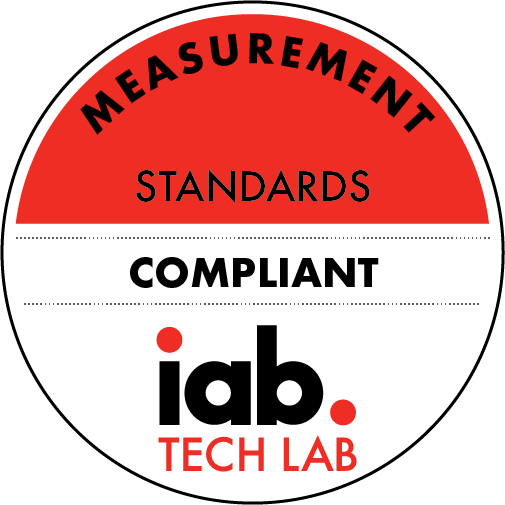Vibe AI: Transcribe Audio Through Your Computer
Description
Make a Logo on FiverrLast Updated on August 21, 2024 12:06 pm by Jeffrey Powers
Did you know you can download and install AI on your computer? This is Vibe AI – an open source software (found on GitHub) that allows you to transcribe video, audio, and even your ramblings as you speak.
Why Put Vibe AI on Your Computer?
Normally, I would pull up a Google Document, then hit the mic to turn on speech to text, like I said in Scripting my YouTube Video. It’s a great feature, but I’ve run into some snags. Mainly, the mic turns itself off if it doesn’t think it’s listening to anything to transcribe.
Add to it, this only works for direct audio to text. I cannot put an audio file and have it transcribe.
Get Vibe AI Transcribe on GitHub
No Internet Needed
The biggest reason is because having Vibe on the computer means you don’t need Internet access for it to work. I can plug in a wireless mic, get it up close to the speaker, and record audio or have it directly transcribe to the app.
How Vibe Works
You can use it in two ways:
Existing Audio/Video file
Load up any audio format (including video formats) into Vibe and start the translation. Depending on computer resources, and length of file, the transcription will happen and you will see it real-time. I demonstrated using a 35 minute file, and it took around 8-10 minutes with standard settings.
Talk to Type
This is not in real time – the system will record the audio, then transcribe. Choose your microphone, and hit the button – you can even choose to keep the audio your recorded for post reference.
Files are recorded in WAV format.
Small Caveat
The “Stop Record” does not have a fail-safe. A couple times I hit the button, and then accidentally hit stop, only capturing 3-4 seconds of audio.
Create SRT Style Documents
If you choose TXT you simply get the transcription, however, if you switch to SRT, VTT or even JSON you will get time stamps of what you said, when you said it. That will allow you to put it into podcasts – put it into videos – so you can have transcriptions for some of your other media.
For this section, I used Vibe by talking into the mic and transcribing (having to do small edits for the paragraph above). Below is what the converted SRT looks like
100:00:00,000 –> 00:00:07,140If you choose text you simply get the transcription however if you switch to SRT,
200:00:07,140 –> 00:00:13,280VTT or even JSON you will get time stamps of what you said when
300:00:13,280 –> 00:00:19,720you said it. That will allow you to put it into podcasts put it into videos
400:00:19,720 –> 00:00:27,980so you can have transcriptions for some of your other media.
More Episodes
Make a Logo on FiverrLast Updated on November 21, 2024 1:00 pm by Jeffrey Powers
I’m not really a coffee snob, but I know that coffee and computers do go together. So if you’re a tech enthusiast who starts their day with a dose of caffeine, and tired of the single cup coffees, the...
Published 11/21/24
Published 11/21/24
Make a Logo on FiverrLast Updated on November 15, 2024 1:47 pm by Jeffrey Powers
Even Webcams are evolving from being mere laptop add-ons thanks to companies like OBSBOT. I’ve been talking about making multi-camera studios with OBSBOT for a few years now, and with the new OBSBOT...
Published 11/15/24