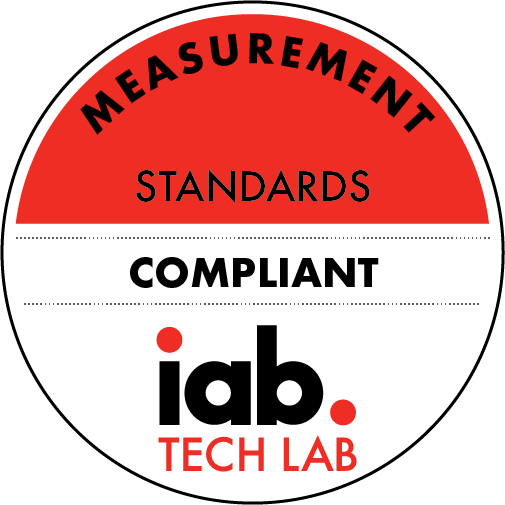How to Link Your EON Card to Paypal and Withdraw Money in Real-Time (FBP 166)
Description
There is probably nothing worse that could happen to a freelancer than not being able to take hold of his or her hard-earned cash. This is especially true in times of emergency. Well, with the Unionbank EON card, getting your money fast should no longer be a problem.
In Freelance Blend Podcast episode 164, you learned how to set up and activate your Unionbank EON Card. In case you missed that episode, you can watch the vlog here.
In this new episode, you are going to learn how to withdraw money from your PayPal account to your Unionbank EON card. As you will see, this process is really quite fast. What will take some time is linking your PayPal account with your Unionbank EON card.
Follow the steps below and you’ll be able to access your funds in no time.
A Step-by-step Guide to Linking Your PayPal Account with Your Unionbank EON Card
* Log in to your PayPal account.
* Go to Balance.
* Click “Add a new card.”
* Using the information in your Unionbank EON card, fill up the form, which asks for your card number, card type (Visa), expiration date, and its security code.
* Type your billing address.
* Then click “Link card.”
* This will lead you to a page which tells you that your Unionbank EON card was successfully linked. On this page, click “Done.”
* Back in your Balance page, you’ll see that your Unionbank EON card is now included under your credit and debit cards. However, you will also notice that PayPal requires you to confirm that your card will be used to receive money from Paypal with no spending or withdrawal limits. To go through this confirmation process, click your Unionbank EON card.
* For confirmation to happen, you will have to request a code from PayPal. When you request a code, PayPal will charge Php 100 to your card. This charge will appear within 5-7 business days and its statement includes the code needed to confirm your card.
* Use the code to confirm your card. Once confirmation is successful, PayPal will refund your Php 100.
Now that you know how to link your PayPal account with your Unionbank EON card, you can go ahead and withdraw your money. To do this, follow these steps.
A Step-by-step Guide to Withdrawing Funds from Your PayPal Account to Your Unionbank EON card
* Log in to your PayPal account.
* Go to Summary.
* Under Balance, click “Withdraw funds.”
* Choose whether to transfer funds from your dollar balance or your peso balance.
* Choose to transfer to your EON Visa card.
* Type the number of funds you will transfer. (Note: PayPal allows its users to withdraw a minimum of $10, or its equivalent in other currencies, per transaction)
* Click “Continue.”
* You will be directed to a Review page where you can check if the details you’ve entered are accurate. If you’ve entered a dollar amount in the previous page, this page will also show you the equivalent peso amount you will receive in your local EON card.
* Click “Transfer.”
* Your withdrawn funds will now appear in your Summary under “Recent activity.”
To check if the fund was credited to your EON account, follow these steps:
* Go to www.eonbankph.com
* Log in to your account using your user ID and password.
* Type the six-digit one-time password (OTP) which EON sends to your mobile number. If you encounter any problems receiving the OTP, just click “Resend OTP.”
* Click “Continue.”
* Upon entering your EON dashboard, you will immediately see a notice that you’ve received the fund you transferred through PayPal.
* You may also check your “Recent Transactions” to further verify this.
More Episodes
It’s tax season once again, and if you’re a freelancer, business owner or even an employee earning from freelance gigs, you may be wondering:
“How do I file my Annual Income Tax Return (ITR) with the BIR?”
I actually have the same question, especially since I became an employee...
Published 04/06/21
Published 04/06/21
Want to know the easy-to-follow steps to become a Lazada seller? Learn more from MJ Gaan, top seller and certified trainer at Lazada.com, as she teaches us her 5 steps to become a Lazada seller.
Online shopping is definitely booming this covid-19 season. I, myself, had been spending a lot...
Published 03/13/21