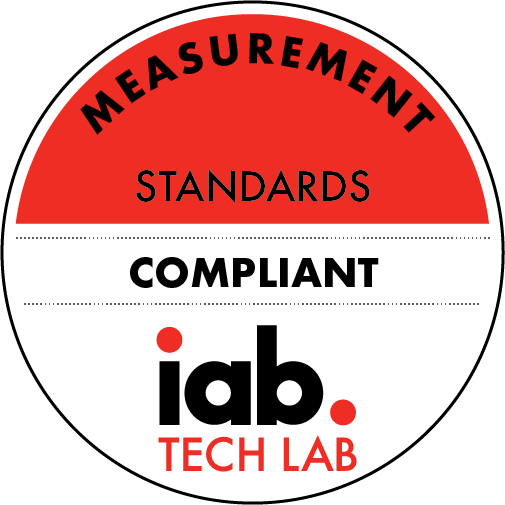On the Road to Big Sur Part 4 - Inventory
Description
Remember, I'm doing a clean install. To speed up the setup, I want an inventory of all my installed apps and configurations.
If you've installed `mas` using `brew`, you have a command-line interface to your App store installs. And `brew bundle dump —all —description —force` will write a list of everything you've installed from brew and the app store to `brewfile` in your home directory. Save that!
Running brew bundle install will reinstall everything (you might want to edit the list first to avoid reinstalling stuff you don't want)
But what about apps you installed by hand. There's no easy way to reinstall them, but at least you can get a complete list of everything you've installed with a simple terminal command
`ls -la /Applications/ > Installed-Apps.txt`
Now that you have a list of installed apps you might want to save configuration files. You'll have to do that manually for GUI apps, but in most cases, they store these files in Library/ApplicationSupport - remember there are two Library folders, the system-wide folder in the root directory, and the Library in your home directory. Make a copy of both and store them on an external drive.
If you've moved your Home directory to a separate partition or drive your ~/Library will be preserved. So no need to worry about that. Just make a copy of the system-wide ApplicationSupport folder.
CLI programs usually store their configurations as hidden files in your Home folder. These files usually begin with a dot. You can see them with the following command:
`ls -ld *.`
As you can see many of my dotfiles are really aliases to files stored in a folder called Sync. This is where Syncthing comes in handy
Dotfiles often contain private information, like PGP private-keys and mail passwords that you wouldn't want to store on a public server. Instead I sync them to a shared folder available on all my systems. That way I always have access to dotfiles I want to use on all my machines, but I keep them away from prying eyes. I've written a little shell script to automatically alias them when setting up a new machine. Remember aliases?
Leo Laporte gives you helpful tips to get the most from your Mac every week on Hands-On Mac!
Host: Leo Laporte
Download or subscribe to this show at https://twit.tv/shows/hands-on-mac
Discuss episodes in the TWiT Community.
Sponsor:
peakdesign.com/twit
More Episodes
In this episode of Hands-On Mac, Mikah Sargent tackles the challenge of preventing your Mac from falling asleep during critical tasks. He begins by introducing the built-in "caffeinate" command in macOS, providing a step-by-step guide on how to use it to keep your Mac awake. Mikah explains the...
Published 06/13/24
Published 06/13/24
There may come a time when you're unable to use your voice to communicate with those around you. Your iPhone, iPad, and Mac have an accessibility feature called Personal Voice that lets you synthesize a voice that sounds similar to you, giving you the ability to communicate with others. Mikah...
Published 06/06/24